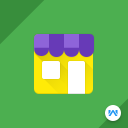
Shopware Multi-Seller Marketplace
Description
Highlights
- The module will not work with the lower and higher version of Shopware.
- For any query, you can raise a ticket at https://webkul.uvdesk.com/
Features
- Customer can become a seller.
- The admin can set the option to auto-approve the seller.
- The admin can set the option to auto-approve the seller's products.
- The admin can allow sellers to manage the status of their orders.
- The admin can check the seller's product information.
- The admin can set the commission percentage.
- The admin can approve/disapprove the seller and seller's products.
- The admin has the ability to assign products to the seller.
- The seller can manage the seller profile, seller products, seller orders.
- Seller info on the product page
- Public seller profile having all the information about the seller
- The seller can check other seller's details.
- The seller can create simple and variant products.
- The seller can check their earnings on behalf of daily, monthly, and yearly basis.
- The code is open-source so it can be easily customized.
About the Extension
Shopware Multi-Seller (Multi-Vendor) Marketplace for Shopware 6 will completely transform your Shopware 6 store into the marketplace. With this module, any customer can become the seller and sell their products. If the customer is already registered at the store then he/she can apply for the seller ship. The seller can manage seller profile, seller products, seller orders. The seller can see the other seller products and information. The seller can add product and product variants with this module.
Follow the User Guide: https://webkul.com/blog/shopware-multi-seller-marketplace/
Contact us over skype: https://bit.ly/Akeneo-Shopware-Pimcore
After installing the plugin, you have to configure the Shopware Multi-Seller Marketplace. For it, you have to click on the config. You can see these options here.
Auto Approve Sellers - The admin can enable the option to auto-approve the sellers.
Auto Approve Products - The admin can enable this option to auto-approve the seller's products.
Commission - Here the admin can set the commission for seller products in percentage.
After the successful installation of the Shopware Multi-Seller Marketplace, the admin can see the Marketplace menu in the backend of the Shopware store.
- The store owner can manage the seller's approval manually or automatically.
- The admin can approve the products added by the seller manually or can make it auto-approved.
The admin can see these options:
Sellers - Here the admin can see all the sellers registered on the marketplace.
Products - Here the admin can see all the products created by the sellers & order count of particular seller product.
Orders - Here the admin can see the Seller orders created by the Customers.
A seller can register himself at the Shopware multi-seller marketplace and the customer can also apply for the sellers. For it, the seller has to navigate to the Shopware6 front-end where the seller can see the Marketplace button at the top-right of the screen.
Before login, the visitor can click on the marketplace button to check all the seller's list registered at the marketplace. The visitor can also check the seller details.
After login to Shopware multi-seller marketplace, the seller can see the seller options at the top-right of the screen after extracting the Marketplace button. Here the seller can see these options:
Seller Profile - Here the seller can manage his/her marketplace profile. The seller can add the details like Store Logo, Store Banner, Owner image, Store slug, social links, and store description.
Seller Products - The seller can see all the product list created by him/her.
Seller Orders - The seller can see the order created by the customers.
Seller Add products - Here the seller can create and manage the products at Shopware 6 Marketplace.
Shopware Multi-Seller (Multi-Vendor) Marketplace for Shopware 6 will completely transform your Shopware 6 store into the marketplace. With this module, any customer can become the seller and sell their products. If the customer is already registered at the store then he/she can apply for the seller ship. The seller can manage seller profile, seller products, seller orders. The seller can see the other seller products and information. The seller can add product and product variants with this module.
Follow the User Guide: https://webkul.com/blog/shopware-multi-seller-marketplace/
Contact us over skype: https://bit.ly/Akeneo-Shopware-Pimcore
After installing the plugin, you have to configure the Shopware Multi-Seller Marketplace. For it, you have to click on the config. You can see these options here.
Auto Approve Sellers - The admin can enable the option to auto-approve the sellers.
Auto Approve Products - The admin can enable this option to auto-approve the seller's products.
Commission - Here the admin can set the commission for seller products in percentage.
After the successful installation of the Shopware Multi-Seller Marketplace, the admin can see the Marketplace menu in the backend of the Shopware store.
- The store owner can manage the seller's approval manually or automatically.
- The admin can approve the products added by the seller manually or can make it auto-approved.
The admin can see these options:
Sellers - Here the admin can see all the sellers registered on the marketplace.
Products - Here the admin can see all the products created by the sellers & order count of particular seller product.
Orders - Here the admin can see the Seller orders created by the Customers.
A seller can register himself at the Shopware multi-seller marketplace and the customer can also apply for the sellers. For it, the seller has to navigate to the Shopware6 front-end where the seller can see the Marketplace button at the top-right of the screen.
Before login, the visitor can click on the marketplace button to check all the seller's list registered at the marketplace. The visitor can also check the seller details.
After login to Shopware multi-seller marketplace, the seller can see the seller options at the top-right of the screen after extracting the Marketplace button. Here the seller can see these options:
Seller Profile - Here the seller can manage his/her marketplace profile. The seller can add the details like Store Logo, Store Banner, Owner image, Store slug, social links, and store description.
Seller Products - The seller can see all the product list created by him/her.
Seller Orders - The seller can see the order created by the customers.
Seller Add products - Here the seller can create and manage the products at Shopware 6 Marketplace.
Details
- Available: English
- Latest update: 9 November 2023
- Publication date: 14 October 2019
- Version: 1.3.5
- Category: B2B extensions
Resources
Reviews (3)
Average rating of 4 out of 5 stars
Funktioniert paar Punkte
Average rating of 4 out of 5 stars
Nicht perfekt - aber funktioniert
Average rating of 3 out of 5 stars
(Nicht Teil der Bewertung) Die größte Hürde ist für mich kein Problem des Plugins, sondern die rechtliche Absicherung des Marktplatzes. Hier habe ich noch keine einfache, sichere Lösung gefunden.
Marktplatz Plugin
Average rating of 5 out of 5 stars
Haben auch einen extra Wunsch extra ins Plugin integriert.
Super.
About the Extension Partner

Webkul Software Pvt. Ltd.
Partner Status
-
Shopware
Bronze Partner -
Shopware
Extension Partner
Details
-
Ø-Rating:
3.5
Average rating of 3.5 out of 5 stars
- Partner since: 2019
- Extensions: 15
Support
- Based in: India
- Speaks: German, English
- Frontend:
- Go to demo
1) Extract the zip file of the plugin.
2) Copy the folder WebkulMarketplace to custom/plugins directory of your Shopware 6.
3) Now open the Shopware 6 application in the Terminal.
4) Run the following commands in the Terminal
- ./bin/console plugin:refresh (Insert and list the plugins)
- ./bin/console plugin:install --activate WebkulMarketplace (Installing and activating the plugin)
- ./bin/console c:c (Clearing the cache)
- ./psh.pahr administration:build (Building the application)
5) Now refresh the administration.
1.3.5
Compatible with 6.5.x
1.3.4
Compatible with 6.5.x
1.3.3
Compatible with 6.5.x
1.3.2
Kompatibel mit 6.5.x
1.3.1
Kompatibel mit 6.5.x
1.3.0
1.2.8
- This point is implemented, and now every media is saved in its own folder.
Transaction Workflow is -
- First Admin changes the status of the order to do.
- Then the transaction is shown in the transaction menu.
- After payment to the seller by admin then the transaction is shown to vendors.
1.2.7
1.2.6
- compatible with 6.4.7.0
1.2.5
- compatible with 6.4.7.0
1.2.4
- Added image and product link in the seller product list.
- Added Specification tab in product detail form for seller end.
- Added seller short description at seller public profile page.
- Added product name autocomplete feature in filter search product field at seller product list.
- Compatible with 6.4.6.1
1.2.3
- Compatible with Shopware version 6.4.6.0
- Issues Fixed at administration with order edit, create Invoice, customer delete, and order delete.
1.2.2
- Compatible with Shopware version 6.4.5.1
- Issues Fixed
1.2.1
- Compatible with 6.4.5.1
- Resolved Translation Issue.
1.2.0
- Compatible with 6.4.3.1
- Added low stock mail template and sending mail to seller at the low stock product.
1.1.9
- Compatible with 6.4.2.1
- Added sell page on the storefront.
- Added option for add new seller on seller listing module at administration.
- Added option for assign product to seller on marketplace product listing module at administration.
- Changed the layout of the marketplace seller listing page in the storefront.
- Added earning page for the seller at the storefront, earning could be checked on behalf on monthly daily or from to some specific date.
- Added contact to seller tab at seller public profile page.
- Added social link icon on the seller profile page.
- changed the layout of the seller profile page.
- Added configuration module for sell page (marketplace landing page) in administration.
- Added add to cart option and show the advanced price in product listing at seller profile page.
- Added pagination at seller listing and product listing of seller.
1.1.8
- Compatible with 6.4.1.2
- Resolved currency issue at marketplace dashboard.
- Resolved uploading a maximum size product image
1.1.7
- Compatible with 6.4.0.0
1.1.6
- Compatible with 6.3.5.4
- Fixed text editor issue on seller product edit form.
- Added Advanced Prices feature for seller product as like admin.
- Added minimum and maximum purchase quantity option on creating a product by the seller.
- Fixed UI issues.
1.1.5
- Compatible with Shopware version 6.3.5.1
- Fixed Bugs
1.1.4
- Compatible with Shopware version 6.3.4.0
- Mobile View Compatible
- Fixed issues
1.1.3
- Die Probleme wurden behoben
- Kompatibel mit dem Shopware 6-Marktplatz-Massen-Upload-Add-On
1.1.2
- Additions / Changes
- Compatible with Shopware v6.3.0.1
1.1.1
- Compatible with Shopware 6.2.x
- Added missing German Translation
1.1.0
-The admin can manage the seller profile page setting.
-The admin can approve, disapprove, edit, and delete the seller products.
-The admin can approve multiple sellers and products.
-The seller can access customer reviews.
-Mass delete of products at the seller end.
-Different seller commission for every seller.
-Product filter by name and status in the seller’s product list for the sellers.
-Split Commission for each seller and admin.
-Email template for sending mail.
-Manually payment transaction by admin.
-Seller Dashboard.
-Order Management by seller
1.0.1
- Compatible with Shopware 6.1.5
- Issues Fixed
- German Translation added
- Multi-currency support
1.0.0
- Customer can become a seller.
- The admin can set the option to auto-approve the seller.
- The admin can set the option to auto-approve the seller's products.
- The admin can check the seller product information.
- The admin can set the commission percentage.
- The admin can approve/disapprove the seller and seller's products.
- The seller can manage the seller profile, seller products, seller orders.
- Seller info on the product page
- Public seller profile having all the information about the seller
- The seller can check other seller's details.
- The seller can create simple and variant products.















