Ready This is an app especially developed for Shopware 6
KILB Product Designer - Product designer for shirts, cups, posters, cards... [App Version]
by KILB Software Development 9 Downloads This app will no longer be maintained. Find similar extensions in our Store.
To use the wish list, you must accept the necessary cookies. Accept cookies
Can be used in:
Cloud / Self-hosted
You can run Shopware in the cloud or use it as a self-hosted solution for your shop. Here you can check if a particular extension can be used in the cloud or self-hosted variant.
Cloud Self-hosted
Support
- Support by: KILB Software Development
- Support languages:
This Extension Partner responds quickly to support requests
Details
- Order number: Kilb782888457578m
- Extension Partner: KILB Software Development
- Version: 1.1.1
- Last update: 24 Feb 2023
- Language support:
- Self-hosted compatibility: 6.4.0.06.4.1.0 – 6.4.1.26.4.2.0 – 6.4.2.16.4.3.0 – 6.4.3.16.4.4.0 – 6.4.4.16.4.5.0 – 6.4.5.16.4.6.0 – 6.4.6.16.4.7.06.4.8.0 – 6.4.8.26.4.9.06.4.10.0 – 6.4.10.16.4.11.0 – 6.4.11.16.4.12.06.4.13.06.4.14.06.4.15.0 – 6.4.15.26.4.16.0 – 6.4.16.16.4.17.0 – 6.4.17.26.4.18.0 – 6.4.18.16.4.19.06.4.20.0 – 6.4.20.2
About the Extension Partner
Current version:
€ 49.99* /month
Cancelable monthly
Cancelable monthly
Free trial month
This app starts with a free trial month. The rent can be canceled at any time on a monthly basis or will be automatically renewed at the indicated prices.Updates and support
To use the wish list, you must accept the necessary cookies. Accept cookies

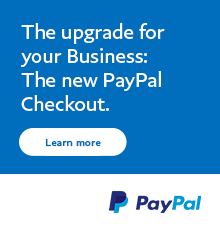
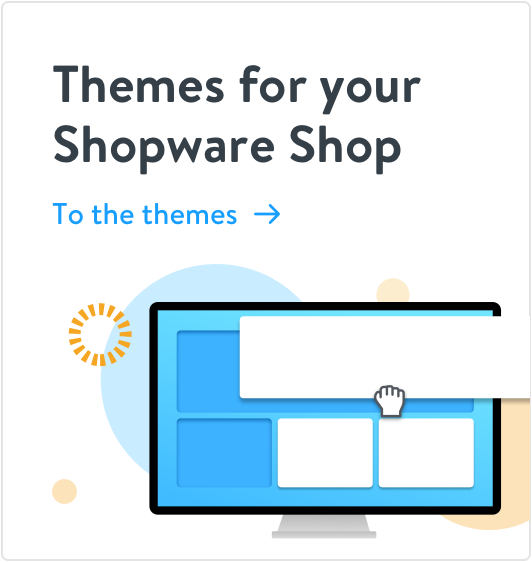
![KILB Product Designer - Product designer for shirts, cups, posters, cards... [App Version]](https://store.shopware.com/media/image/e6/e5/2f/file6332ecae34663_600x600.png)
![KILB Product Designer - Product designer for shirts, cups, posters, cards... [App Version]](https://store.shopware.com/media/image/40/1e/f8/file6332ecb4f1018_600x600.jpg)
![KILB Product Designer - Product designer for shirts, cups, posters, cards... [App Version]](https://store.shopware.com/media/image/0a/dc/4f/file6332ecb64b59b_600x600.png)
![KILB Product Designer - Product designer for shirts, cups, posters, cards... [App Version]](https://store.shopware.com/media/image/94/53/c6/file6332ecbed8360_600x600.png)
![Preview: KILB Product Designer - Preview: KILB Product Designer - Product designer for shirts, cups, posters, cards... [App Version]](https://store.shopware.com/media/image/f4/dc/5b/file6332ecae34663_200x200.png)
![Preview: KILB Product Designer - Preview: KILB Product Designer - Product designer for shirts, cups, posters, cards... [App Version]](https://store.shopware.com/media/image/60/a6/07/file6332ecb4f1018_200x200.jpg)
![Preview: KILB Product Designer - Preview: KILB Product Designer - Product designer for shirts, cups, posters, cards... [App Version]](https://store.shopware.com/media/image/62/c3/79/file6332ecb64b59b_200x200.png)
![Preview: KILB Product Designer - Preview: KILB Product Designer - Product designer for shirts, cups, posters, cards... [App Version]](https://store.shopware.com/media/image/38/af/d1/file6332ecbed8360_200x200.png)


