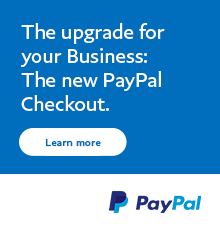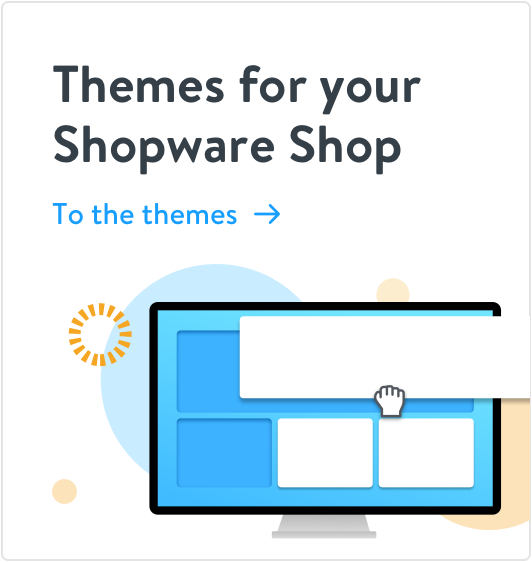Recommended for you
See which extensions will soon be available for your Shopware 6 shop. To the roadmap  Ready Developed exclusively for Shopware 6
Ready Developed exclusively for Shopware 6
 Ready Developed exclusively for Shopware 6
Ready Developed exclusively for Shopware 6 No results were found for the filter!