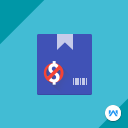
Webkul Show Price After Login
Description
Highlights
- We provide three months of extra support with module purchases.
- The module will not work with the lower and higher version of Shopware.
- For any query, you can raise a ticket at https://webkul.uvdesk.com/
Features
- The admin can hide the price for any product.
- The price will not show until the customer doesn’t log in.
- The customer can not add the products to the cart without login.
- At the place of the “Add to cart” button, there is a login button “Login to view price” which redirects to the login page.
- The admin can hide the price for any product.
- The price will not show until the customer doesn’t log in.
- The customer can not add the products to the cart without login.
- At the place of the “Add to cart” button, there is a login button “Login to view price” which redirects to the login page.
- The code is open-source, so it can easily get customized.
- The admin can allow the price to all guest users for a specific product on the product detail page in the custom field section.
- The admin can select either Product Configuration or General Configuration. If Product Configuration is selected then the product based configuration will work else general Configuration will work
- The admin can set a customized title for “Add to Cart”
- Admin can enable the configuration to allow the category to show the price for guest users
About the Extension
This module will help the store owner to hide the product price from the product page. The customer can add the products in the cart and they can proceed with the checkout process after login to store. This module is a standalone module for Shopware.
Follow the User Guide: https://webkul.com/blog/shopware-show-price-after-login/
Contact us over skype: https://bit.ly/Akeneo-Shopware-Pimcore
How to implement:
1) Click on Catalogues>>Products (sidebar admin menu)
2) Edit a product (of which you want to hide the price)
3) Go to Specification >>Custom Fields>>show price after login
4) Enable checkbox
This module will help the store owner to hide the product price from the product page. The customer can add the products in the cart and they can proceed with the checkout process after login to store. This module is a standalone module for Shopware.
Follow the User Guide: https://webkul.com/blog/shopware-show-price-after-login/
Contact us over skype: https://bit.ly/Akeneo-Shopware-Pimcore
How to implement:
1) Click on Catalogues>>Products (sidebar admin menu)
2) Edit a product (of which you want to hide the price)
3) Go to Specification >>Custom Fields>>show price after login
4) Enable checkbox
Details
- Available: English
- Latest update: 15 January 2025
- Publication date: 17 October 2019
- Version: 2.0.0
- Category: B2B extensions
Resources
Reviews (1)
Average rating of 4 out of 5 stars
Super schneller Support! Unkompliziert. Der Funktionsumfang könnte besser sein. Leider kann man keine Kundengruppe auswählen.
Average rating of 4 out of 5 stars
About the Extension Partner

Webkul Software Pvt. Ltd.
Partner Status
-
Shopware
Bronze Partner -
Shopware
Extension Partner
Details
-
Ø-Rating:
3.5
Average rating of 3.5 out of 5 stars
- Partner since: 2019
- Extensions: 15
Support
- Based in: India
- Speaks: German, English
- Frontend:
- Go to demo
1) Extract the zip file of the plugin.
2) Copy the folder ShowPriceLogin to custom/plugins directory of your Shopware 6.
3) Now open the Shopware 6 application in the Terminal
4) Run the following commands in the Terminal
- /bin/console plugin:refresh
- ./bin/console plugin:install --activate clearcache WebkulShowPriceAfterLogin
- ./bin/console c:c
- ./psh.pahr administration:build
5) Now refresh the administration
2.0.0
Compatible with 6.6.9.0
Restrict show price for SEO purpose
1.1.12
Compatible with version 6.6
1.1.11
Compatible with 6.6.x
1.1.10
Compatible with 6.5.x
1.1.9
- Compatible with version 6.4.8.1.
1.1.8
- Compatible with Shopware version 6.4.7.0
- Fix the price filter bug
1.1.7
* Kompatibel mit 6.4.5.1
* Sprachproblem behoben.
1.1.6
- Compatible with 6.4.3.0
- Added module configuration to allow the category to show the price for guest users.
- Added configuration for replacement of "Add to cart" label in case of guest users.
- The admin can allow the price to all guest users for the specific products on the product detail page in the custom field section.
- The admin can select either Product Configuration or General Configuration. If Product Configuration is selected then the product based configuration will work else general Configuration will work
1.1.5
- Compatible with 6.4.0.0
1.1.4
- Compatible with 6.3.5.4
- Resolved product price issues of the search result page and landing page shopping experiences.
1.1.3
- Compatible with Shopware version 6.3.5.1
- Fixed Bugs
1.1.2
- The plugin was made compatible to Shopware 6.3.0.1
- Add the description, support link, manufacturer link.
- Add the title, alt attribute to the image tag.
1.1.1
- The plugin was made compatible to Shopware 6.2.2
- Resolved issue
1.1.0
- Compatible with Shopware 6.1.5
- Bug Fixes
- German Translation Added
1.0.1
- The plugin was made compatible to Shopware 6.1.1
- Added Important Links for README
1.0.0
- The admin can hide the price for any product.
- The price will not show until the customer doesn't log in.
- The customer can not add the products to the cart without login.
- At the place of the "Add to cart" button, there is a login button "Login to view price" which redirects to the login page.
- The code is open-source so it can be easily customized.












